Exploring search results
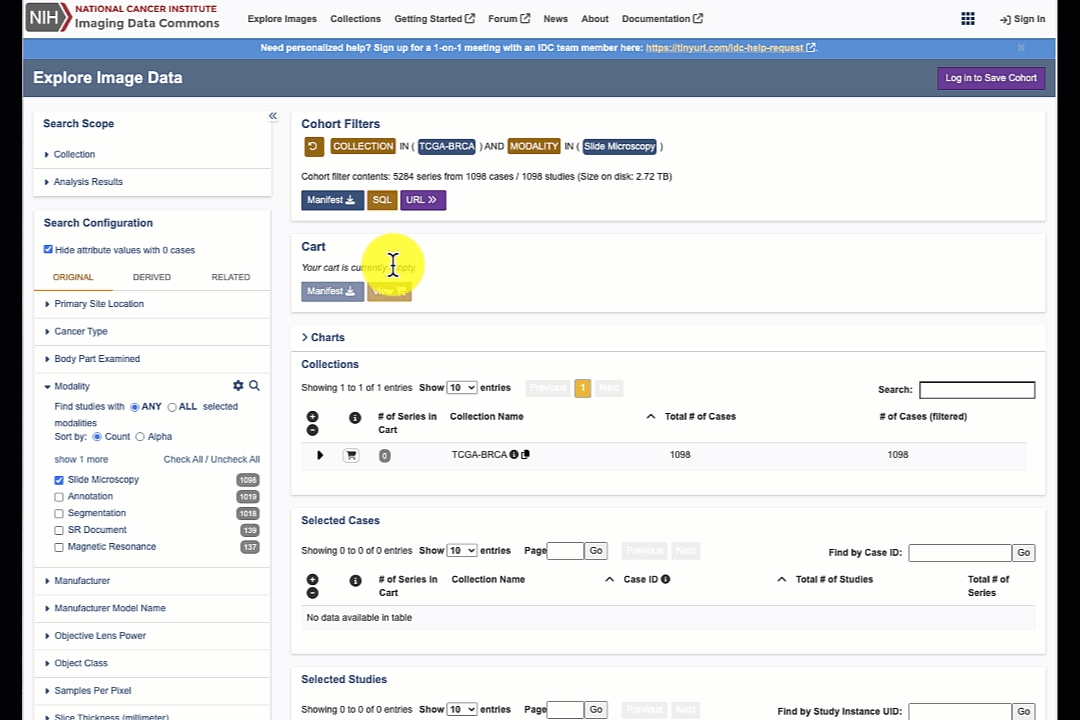
Search results are updated dynamically based on the search configuration. At any time you can expand the items on the right to explore the selected collections, cases, studies and series.
Noteworthy details about navigating search results
Studies and series tables include the button to open those in the browser-based image viewer.

You can copy identifiers of the individual collections, cases, studies or series to the clipboard - those can be used to download corresponding files as discussed in the Downloading data section - using command-line download tool or 3D Slicer IDC extension

Last updated
Was this helpful?