Configuring your search
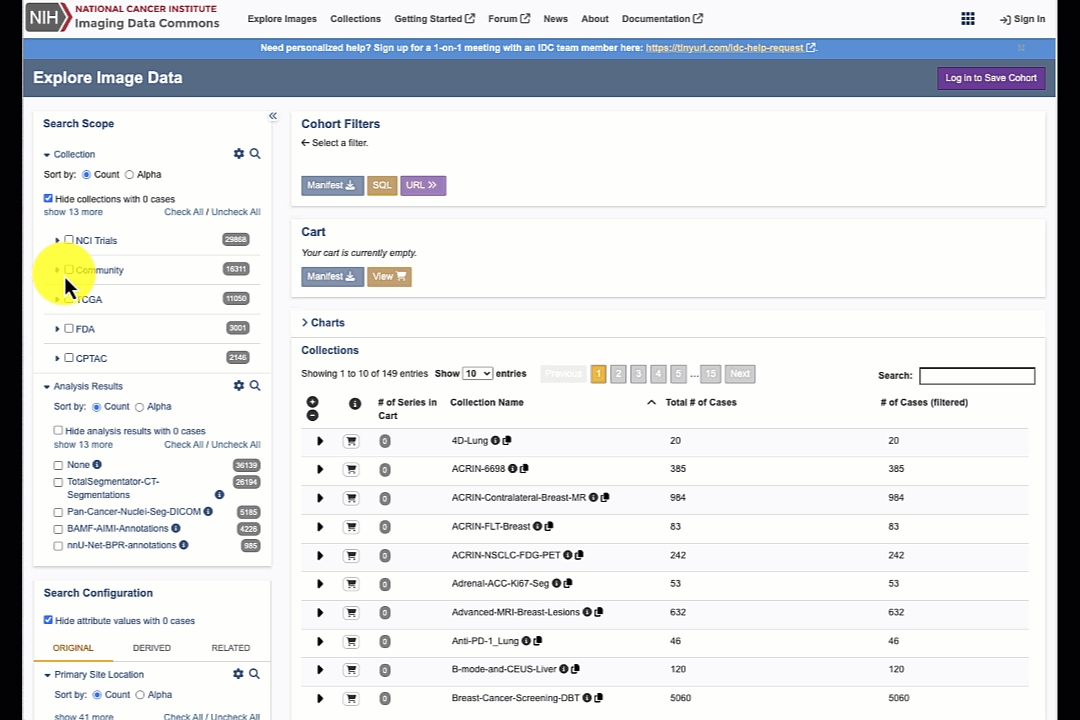
Noteworthy details about the search scope and configuration
Numbers in the grayed ovals next to the search filters indicate the total number of cases (patients) that have the specific attribute

Click on the "i" button to toggle information panel about the individual items in the search panels

Cohort filters panel: get the shareable URL for the current selection by clicking "URL" button in the Cohort Filters panel

Get the manifest for downloading all of the matching studies by clicking "Manifest" button in the Cohort Filters panel
Last updated
Was this helpful?